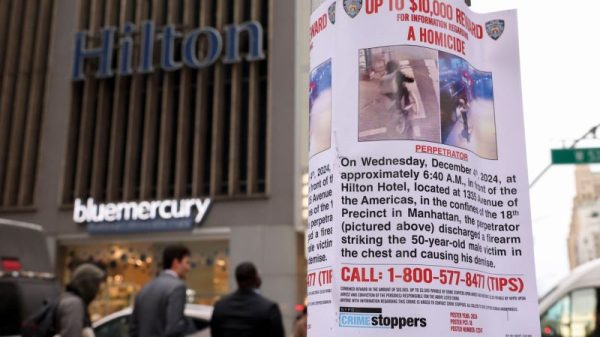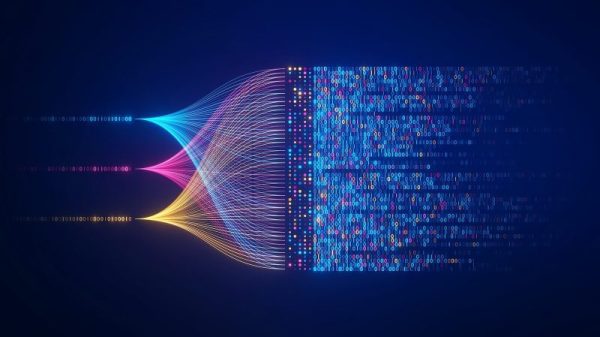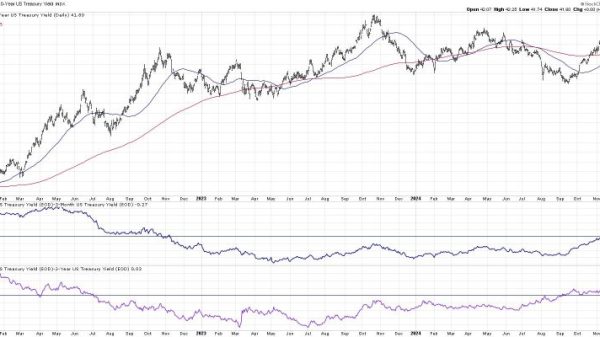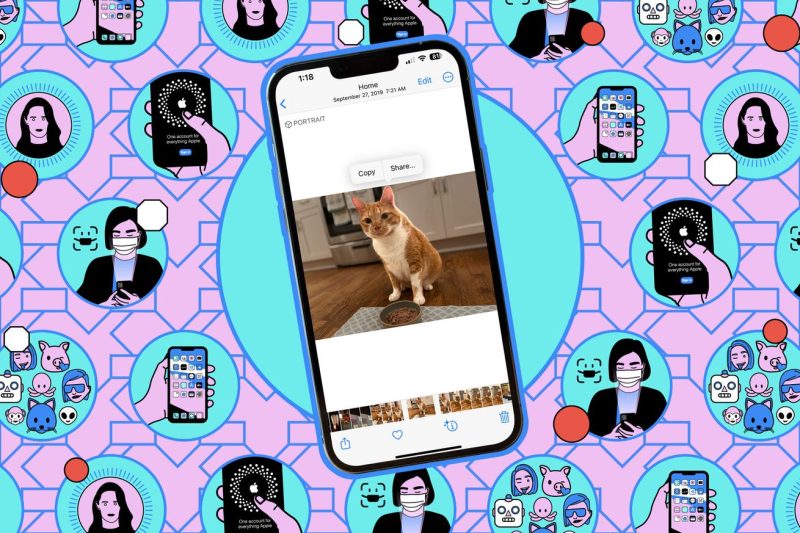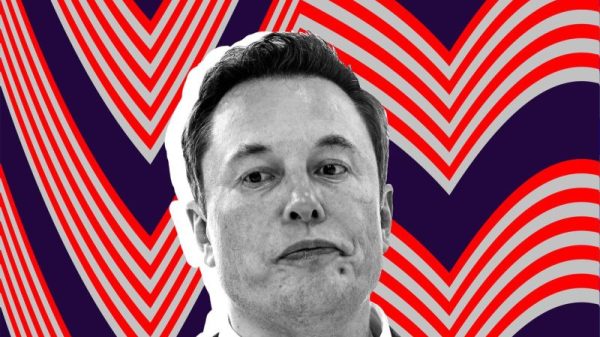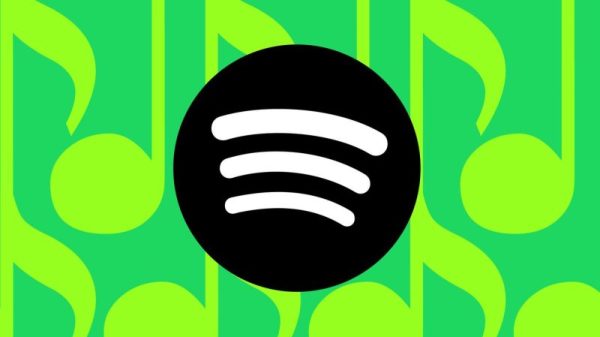Creating PDFs on iPhones using Notes: A Step-by-Step Guide
Step 1: Open the Notes App
To begin creating a PDF on your iPhone, first, open the Notes app on your device. This can be found on your home screen or by searching for it in the app library.
Step 2: Create a New Note
Once you have opened the Notes app, tap on the icon to create a new note. You can do this by clicking on the composing icon located at the bottom center of the screen.
Step 3: Add Content to Your Note
Now that you have a new note open, you can start adding content to it. This can include text, images, sketches, or anything else you want to include in your PDF document.
Step 4: Convert the Note into a PDF
To convert your note into a PDF document, tap on the share icon located at the top right corner of the screen. This will bring up a menu of different sharing options.
Step 5: Select ‘Create PDF’
From the sharing options menu, select ‘Create PDF.’ This will convert your note into a PDF document that you can then save or share with others.
Step 6: Save or Share the PDF
Once you have created the PDF document, you can choose to save it to your device or share it with others. You can do this by selecting the appropriate option from the sharing menu that appears after creating the PDF.
Step 7: Access the PDF
After saving or sharing the PDF, you can access it from the Files app on your iPhone. Simply open the Files app and navigate to the location where the PDF was saved to view or share it further.
Conclusion
Creating PDF documents on your iPhone using the Notes app is a simple process that can be done in a few easy steps. Whether you need to save a note as a PDF for reference or share it with others, the Notes app provides a convenient way to do so on your mobile device. By following the steps outlined in this guide, you can easily create PDFs on your iPhone whenever the need arises.