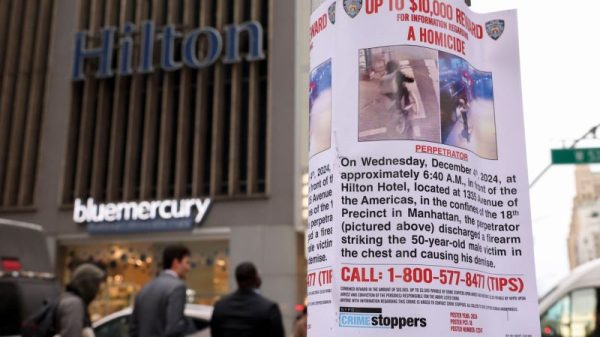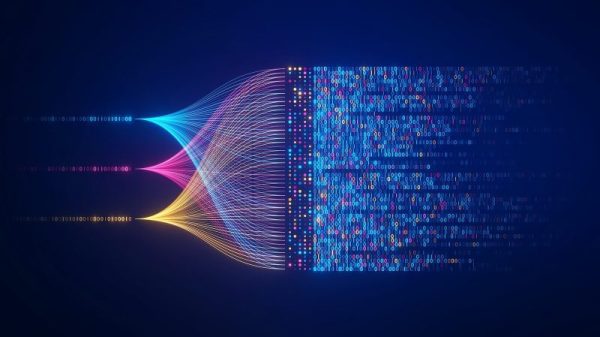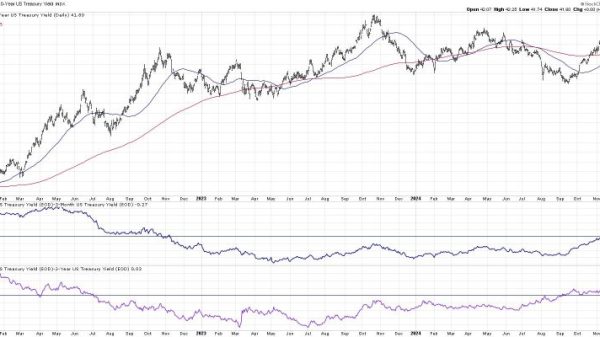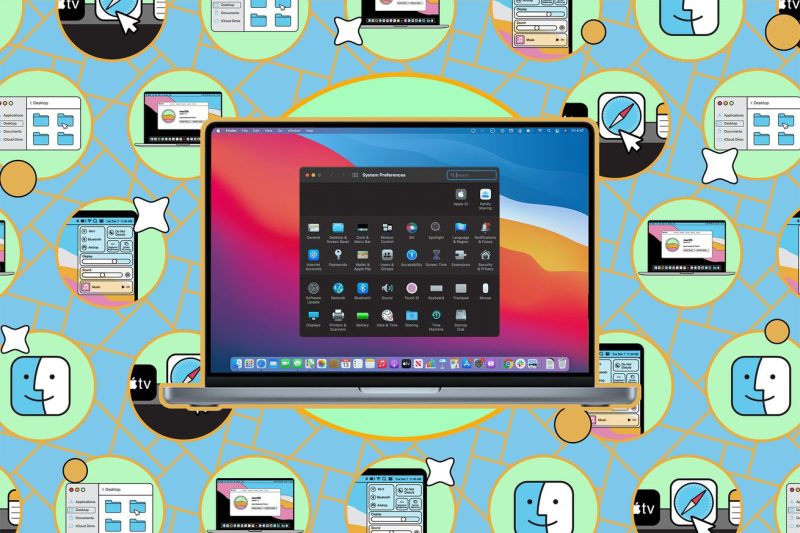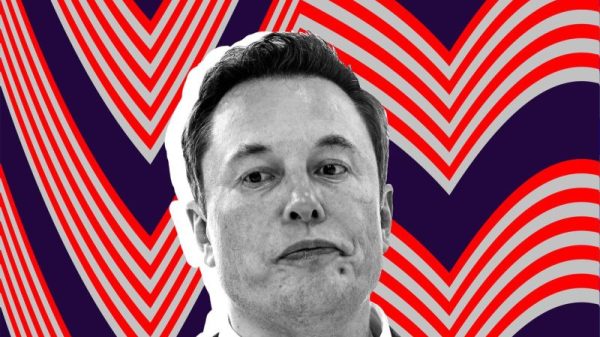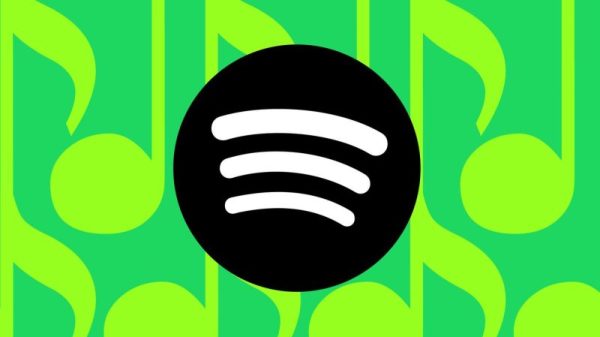Backing up and wiping your Mac is a crucial task that every user should know how to do effectively. Whether you are preparing to sell your Mac, facing performance issues, or simply want to safeguard your data, understanding the process of backing up and wiping your Mac is essential. In this guide, we will take you through the steps involved in safely backing up your Mac and wiping it clean for optimal performance and security.
### Why Backing Up Is Important
Before delving into the steps of backing up and wiping your Mac, it’s crucial to understand why backing up your data is important. Data loss can occur due to various reasons such as hardware failure, accidental deletion, or malware attacks. Without regular backups, you risk losing important files, photos, music, and documents that are stored on your Mac. By creating backups, you can ensure that your data remains safe and accessible even in the event of unforeseen circumstances.
### How to Back Up Your Mac
1. **Time Machine**: Apple’s built-in backup solution, Time Machine, makes it easy to back up your entire Mac system. Simply connect an external hard drive to your Mac and follow the on-screen instructions to set up Time Machine. It will automatically back up your data at regular intervals, keeping your files safe and secure.
2. **Cloud Storage**: Services like iCloud, Google Drive, Dropbox, or OneDrive offer cloud storage solutions that allow you to back up your files online. By syncing your files to the cloud, you can access them from any device and ensure that they are protected against data loss.
3. **External Hard Drive**: Apart from Time Machine, you can manually copy important files and folders to an external hard drive. This provides an additional layer of backup security, especially for sensitive or large files that you want to keep safe.
### How to Wipe Your Mac
1. **Backup Your Data**: Before wiping your Mac, it’s essential to back up all your important data to ensure that you don’t lose any files during the process. Verify that your backups are complete and accessible before proceeding.
2. **Sign Out of Accounts**: Deauthorize any accounts linked to your Mac, such as Apple ID, iCloud, iTunes, and any other services. This prevents others from accessing your accounts after you wipe the Mac.
3. **Reinstall macOS**: Restart your Mac and hold down Command + R to enter macOS Recovery Mode. From there, use Disk Utility to erase your Mac’s hard drive and reinstall macOS. Follow the on-screen instructions to complete the process.
4. **Restore Data**: Once you have wiped your Mac and reinstalled macOS, you can restore your data from the backup you created earlier. Use Time Machine or transfer files from your external hard drive to restore your files and settings.
### Final Thoughts
Backing up and wiping your Mac may seem like a daunting task, but with the right guidance and tools, it can be a straightforward process. By regularly backing up your data and knowing how to securely wipe your Mac when needed, you can ensure that your information remains safe and your system runs smoothly. Remember to follow the steps outlined in this guide to protect your data and maintain the performance of your Mac over time.